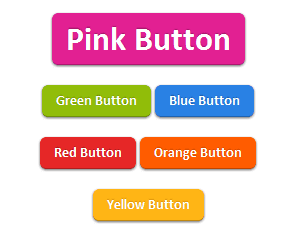Many bloggers rush through selecting their blog design elements without much thought when they first start. But the reality is design is core to your blog's brand and readership. Blog design does not require artistic training or high level skill. It requires strategic thought, target your blog's goals and target audience before start blogging.
My simple tips is, review the blog's you read frequently to become familiar with your options. Consider which blogs you like and which elements of those blogs attract your attention. Make a list of those elements you want and those that you don't want.
Here is some of my Blog design tips that you don't have to be a skilled designer to follow.
Blog layout
This includes factors like columns, sidebar, header and footer. Use simple and common layout for your Blog this will help peoples to navigate easily.Color scheme
Which colors do you want to use on your blog? How do they render on different types of devices? Are these colors associated with your brand? Are they consistent with your offline collateral and your retail establishments? Ask your self and find out.Font
They are the written voice of your web site and should be consistent with your brand image and comfortable for your target audience to read. Text that is difficult to read can harm your traffic building efforts.Font size
Remember you want your readers to be able to see your text. Therefore, if people over 40 are an important segment of your target audience, use a big, easy-to-read font or provide an option to select a larger size.Font color
It is critical to keep font color easy-on-the-eyes. Too many colors confuse and some combinations will just turn visitors off and drive them away.Backgrounds
What colors or images do you want to use as a background on your blog? This is the stage dressing for your site. Warm colors project a human focus while cool colors are associated with technology. But you might don't want the background to attract so much attention that it distracts from your content.Lists and block quotes
Numbered and bulleted lists are important tools for organizing and presenting content. Block quotes identify other sources of information. Style them and spice up your contents.RSS and Email Options
Do you offer readers these choices? If so, will they receive the full text of your blog or do they need to click through and come to your site? You should add this features in your Blog.Social sharing features
How do you want to present social media in your blog? Do you want to encourage readers to share your content? Then you should add this features in your Blog.Mobile presentation
With increased mobile usage, does your blog render in a readable fashion on a mobile device? If not, it is a good idea to add this, especially with the increasing usage trends.I will continue writing about Blog design so, stay tuned. I may have missed some more Important things on Blog design. Lets discuss them in comment section. Smile :).